Forms are the most important content of an evaluation. In the Forms area, you can manage all forms of the project in the overview.
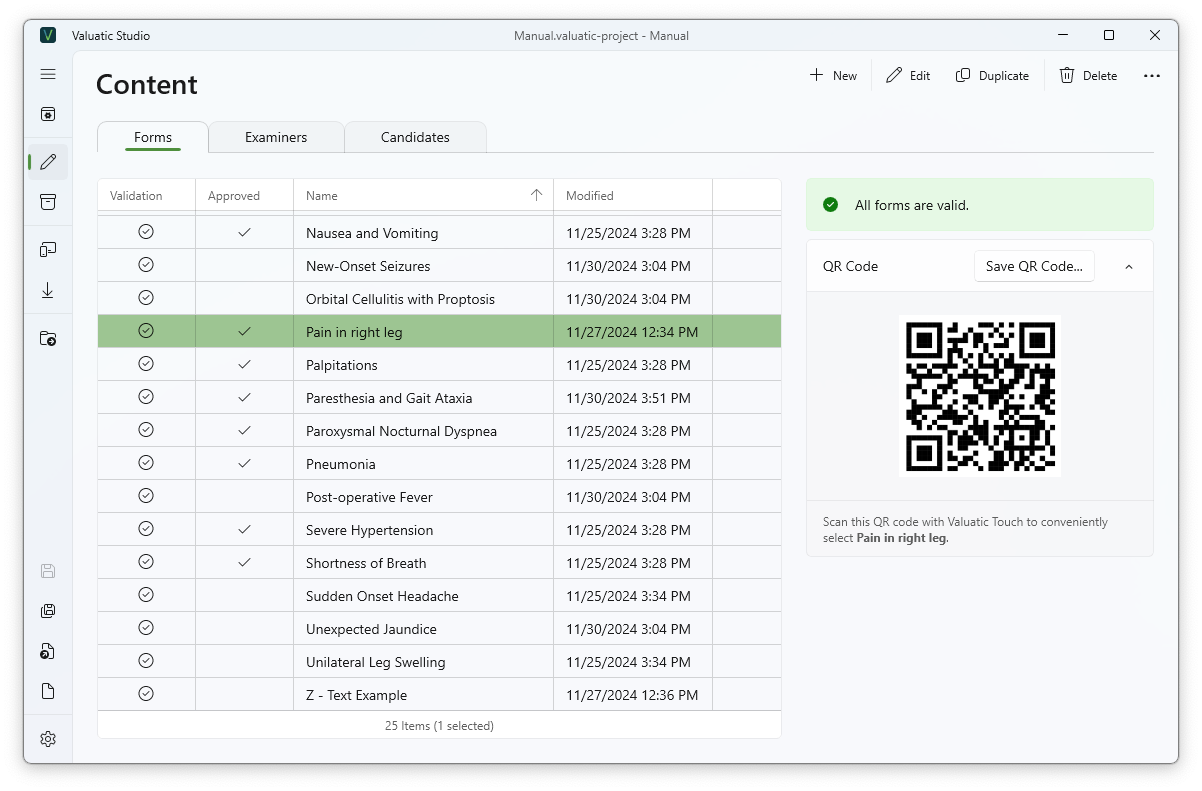
In the action bar, you can find the basic actions to manage forms. In addition, the extended action bar (…) you can find actions to import and export forms, saving to multiple formats, and change the approved state.
Note: It is also possible to import checklists from the legacy OSCE Suite in the extended action bar using the ‘Import OSCE Checklist…’ option.
The Validation column will indicate if a form has errors and warnings. In the side panel, you will find more details of the validation of the forms.
Approved (✓) forms indicate that these forms are ready for production and will be included in the exam version.
To edit a form, simply double-click on the entry or click Edit.
In the side panel, you can find a validation box, showing in more detail issues with forms (such as identical names, missing questions, etc.) if there are any.
When a form is selected, a QR Code box will be available in the side panel. This QR Code can be scanned on Valuatic Touch to select the form. It is also possible to export QR Codes as images or PDFs.