Alongside the tagging feature comes a group functionality.
The group functionality adds an additional layer of data organization.
A group can encompass one or multiple tags, allowing you to create diverse combinations and achieve a more nuanced differentiation.
Group Management
As with tags, groups are defined in the Valuatic Studio Configuration.
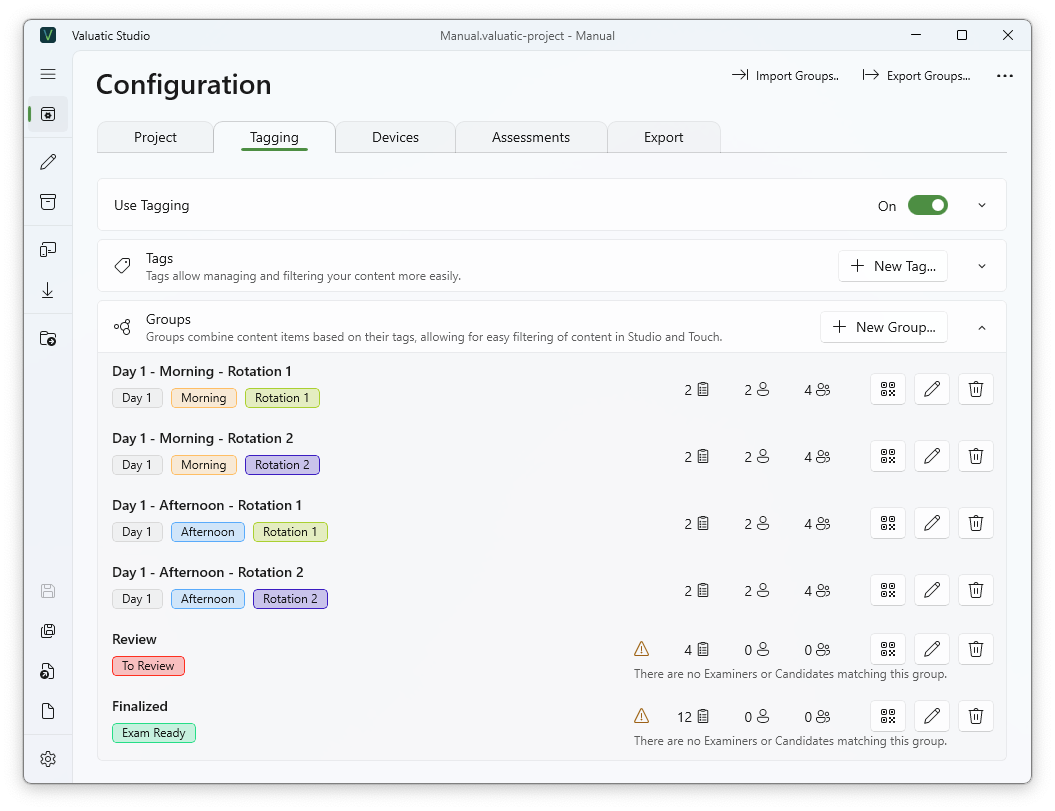
-
A group can have a custom name, contain one or more tags, and be reordered to establish their relative importance or logical order.
For a record to match a group, all tags within the group must be assigned to that record. -
If you omit the group name, the tag names will be used to generate a name automatically.
-
For each group, the amount of matching forms, examiners, and candidates are shown.
-
For each group, there is a QR Code generated. The functionality is the same as with form-, examiner-, and candidate QR Codes: It can be scanned with Valuatic Touch and therefore allows you to access a specific assessment more quickly.
Import
It is possible to import and export groups including the tags as CSV.
The CSV format is group name (optional), “comma-separated tag names enclosed in double quotes”:
Example Group, "Day 1, Morning, Rotation 1"
,"Day 1, Morning, Rotation 1, Rotation 2" (without group name)
Note: Tags that are not configured yet will be automatically created on import.
Filters
As with tags, groups can be used with the filter functionality. Refer to the Filter section.
Groups in Valuatic Touch
Groups play an important role using Valuatic Touch, where a group can be selected and/or scanned to limit or preselect available data.

When selecting a group, the choice of records is reduced. If there is only one record matching the group, for example, only one form, the record will be selected automatically.
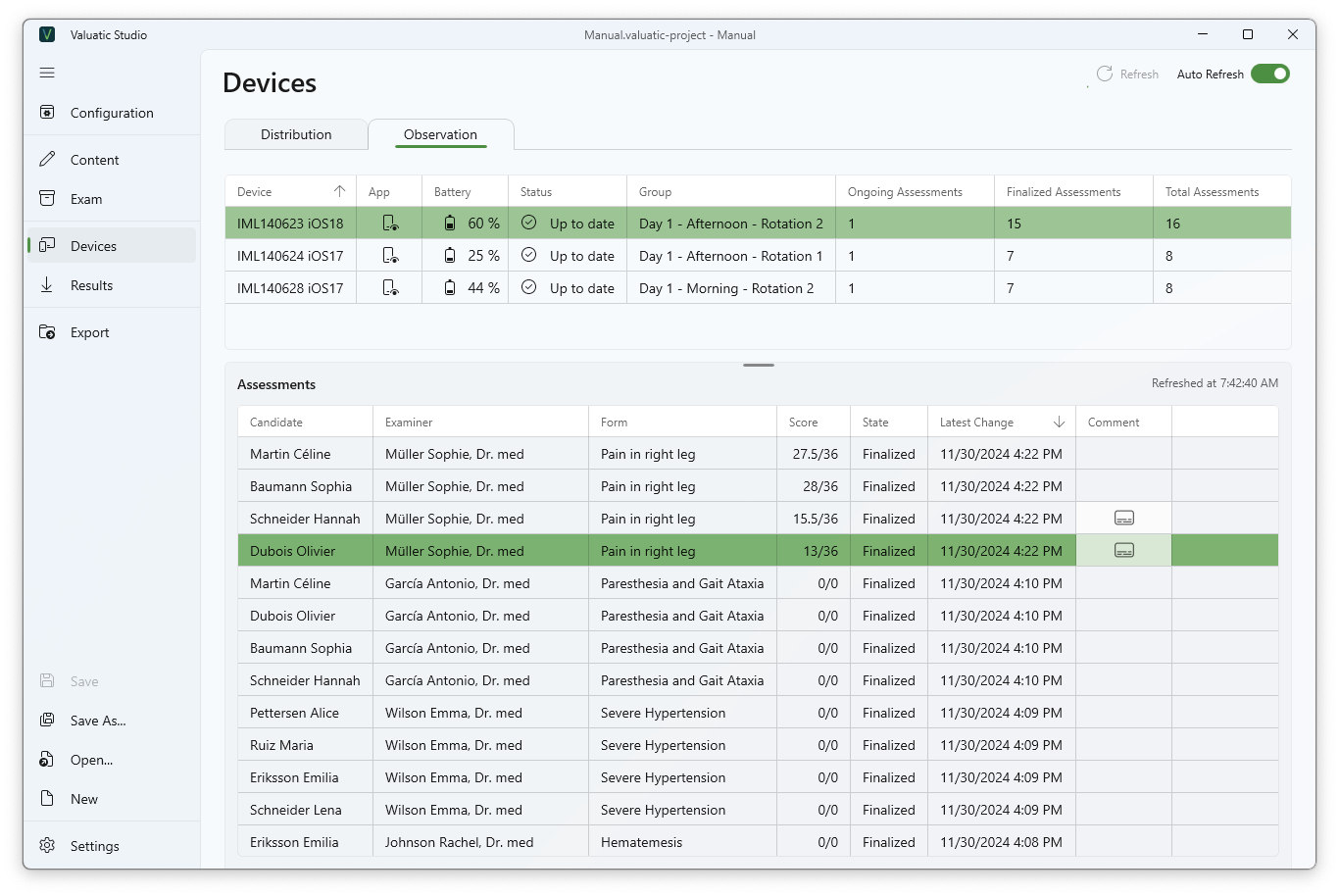
When a group is selected on Valuatic Touch, the currently selected group will also be shown in the Observation area in Valuatic Studio.