Version 3 of Valuatic introduced a new tagging feature.
The tagging feature provides a structured way to manage, flag, and filter data within Valuatic Studio.
Tags can be used to augment with more information for organizational purposes (e.g. mark a record as draft),
or it can be used to filter records that are only ment to be used at a specific time (like in an OSCE schedule).
Tag Management
Tags are defined in the Valuatic Studio Configuration.

- You can create tags with customizable names and colors to visually distinguish them.
- Tags can be reordered by drag&drop, influencing the sorting possibilities of associated records.
- They can be assigned to forms, examiners, and candidates.
- Each tag has statistics, showing how many records of each content use this tag.
Note: When you remove a tag, it will also be removed from all records using this tag.
Tag Assignment
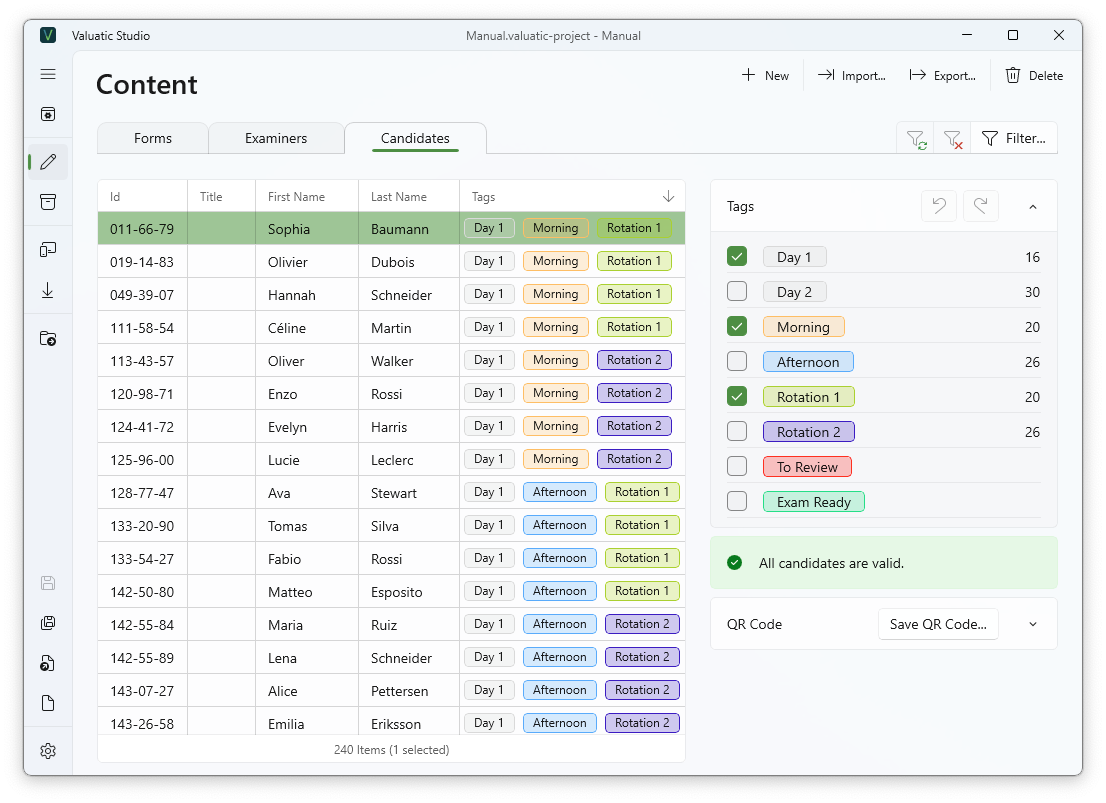
In each content area (forms, examiners, and candidates), there is a new tags side-panel. You can add or remove tags from selected records using this panel. By selecting multiple records, tags can also be applied simultaneously.
- For each tag, the amount of its usages within the respective content is shown.
- Tags applied on participants can also be imported and exported.
The CSV format has the following structure:
| ID | Title | First Name | Last Name | Tags |
|---|---|---|---|---|
| 011-66-79 | Prof. Dr. med | Olivier | Dubois | "Tag 1, Tag 2, Tag 3" |
011-66-79, Prof. Dr. med, Olivier, Dubois, "Day 1, Morning, Rotation 1"
If a participant with the same ID already exists when participants are imported, the content of the existing candidate will be replaced.
This allows you to update tags easily, as they are replaced by the ones in the new import records.
Note: When importing tags, ensure that the tags are comma-separated and enclosed in double quotes.
Note: If a tag is part of the import that has not yet been created in the configuration, it will be created automatically.