The results section allows the download and import of results.
Note: Results are stored in the project file and will be available for export even if you are not connected to the server or have not access to the devices anymore.
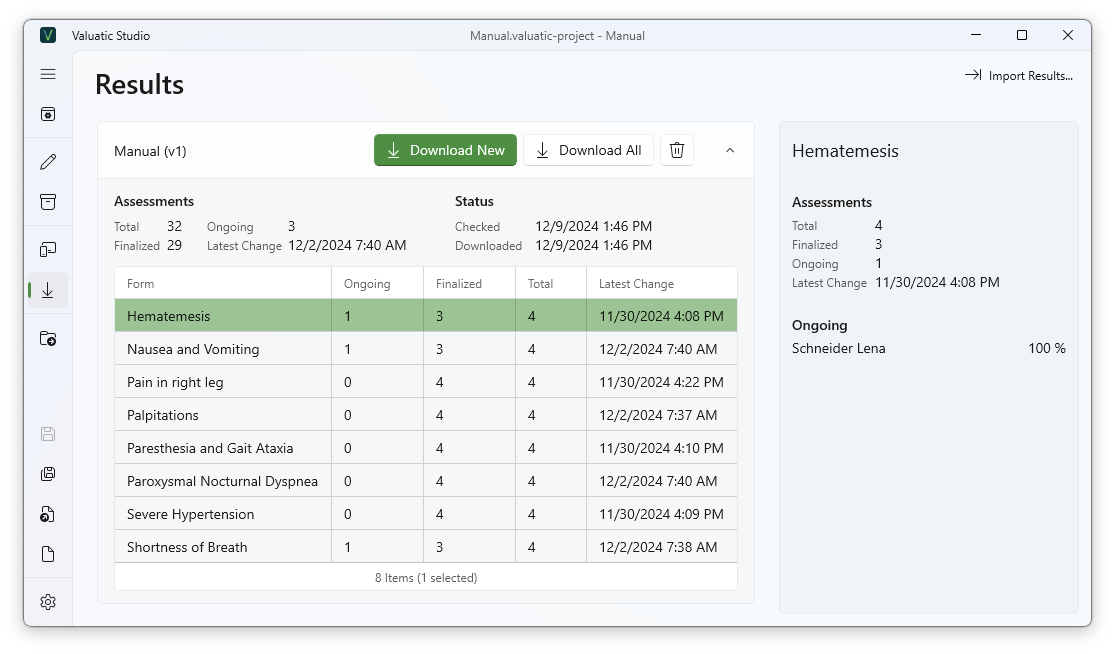
A list of all the exam versions is presented.
All actions you perform will only affect the currently selected exam version.
Download
Using the action to Download New, will search and download results only if they are newer compared to the previously downloaded results.
Download All will search and download all results for this version, regardless of whether they have already been downloaded.
You can download the results at any point during an evaluation.
Note: Downloading a large amount of results can affect the performance of your server.
Selecting a form entry inside the results will open a detail panel. It contains a summary of all the assessments cucted with this form.
Import
In the action bar, you can also import results stored on a device.
This is helpful for importing results from a device if Valuatic Studio or Valuatic Touch can no longer access the server anymore.
Connect the Device
Access the device as explained in the Offline Distribution section of the manual.
Directories containing results are named after the exam name: [Exam name] v[Version] - [Some id].
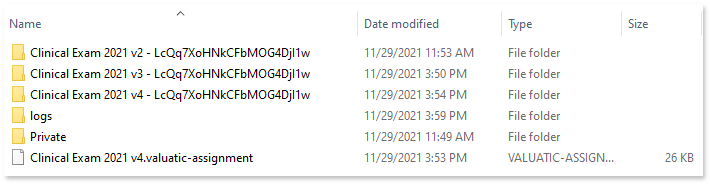
Save the Needed Files
Choose the folder named after your exam and version and store it on your hard drive. In the folder, you will find multiple files. Some of these will have the ending ‘.valuatic-result’, these are the files to import.
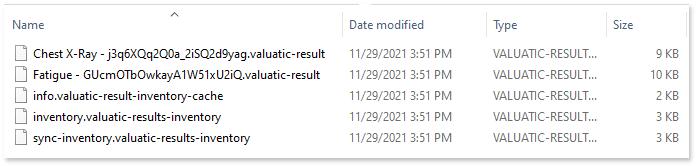
Import the Results
In Valuatic Studio, now choose Import Results… and select the result files you need.
The results will then appear in the result list.
Note: These results might be listed in a different exam version entry.
You can combine importing and downloading of results.
This allows you, for example, to gather results even if the network infrastructure fails.